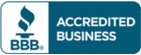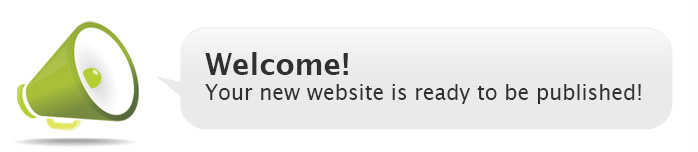

Getting Started
Please refer to your welcome letter for further instructions. To replace this page, you will need to delete the index page found in your public_html directory. You can access this file by using the File Manager in your control panel, or by using FTP.
If you would like to use your control panel’s file manager, here’s what to do:
Click on the “File Manager” icon in your control panel, then change your view to the public_html folder by clicking on it in the left column. Next, click on the index file. Several options will now appear. Choose the “delete” option. Now you can upload the rest of your site.
FTP Users:
The most reliable and one of the fastest methods for publishing large quantities of files your site is to use FTP. With FTP you can easily move your web pages, images and other media to and from your local computer to the web server. Most HTML editors like Dreamweaver have a built in FTP client, however you can also use a standalone (and free!) FTP program like FileZilla or any other FTP program of your choice.
- Login to your FTP account using the details found in your welcome letter.
- If your FTP program has the option for “passive” mode, please select that option.
- If your FTP program has an option for explicit TLS, we highly recommend using it.
- Change into the public_html folder.
- Delete the index file in this directory. it may be named index.htm or index.html
- Once deleted, close all browser windows, including this one, then open a fresh browser window and type your web address (https://yourdomain.com) into the address bar. you should now see a directory listing.
- Upload a test page called index.html. This is the file you will use for your homepage.
- Upload the rest of your site, and have fun!
Troubleshooting

If you are sure you have deleted the default index page, but still see this welcome page, you will need to clear your browsers cache. You can also wait for your browser to clear it’s cache on it’s own, or you can simply use a different browser.
After you have cleared your cache, reload your site and you should see the directory listing. If this does not help, try rebooting your computer as a last resort (this should not be required, but computers are computers – and sometimes it can resolve the issue for some users). If that does not do the trick, your computer may be using an external cache and you will have to wait for your ISP or network administrators to clear this cache. This can take several hours in exceptional cases.
If you need further assistance, feel free to open a trouble ticket or post directly in our forums. (You’ll need to be registered in order to post.)